ADD DNS TO GOOGLE DOMAINS
Read First
Several parts of this document are animated GIFs showing how to accomplish a task. When you scroll to them, you may be viewing them from the middle or end. Watch through them to see them start over.
Find DNS Records
Step 1: Log in to Google Domains
https://domains.google.com/m/registrar
Step 2: Locate and click “Manage” next to your domain

Step 3: Click “DNS” on the left side.
Delete old MX Records
Step 1: Remove old MX record(s)

Locate MX Records
This has changed. The concept is the same, the GIF below will be updated shortly. The URL for email history is here: https://accounts.mxroute.com/index.php?/clientarea/emails/
Add MX Records
Note that the records used in this example need to match the ones you located in the previous step, not necessarily the ones we used in the example.
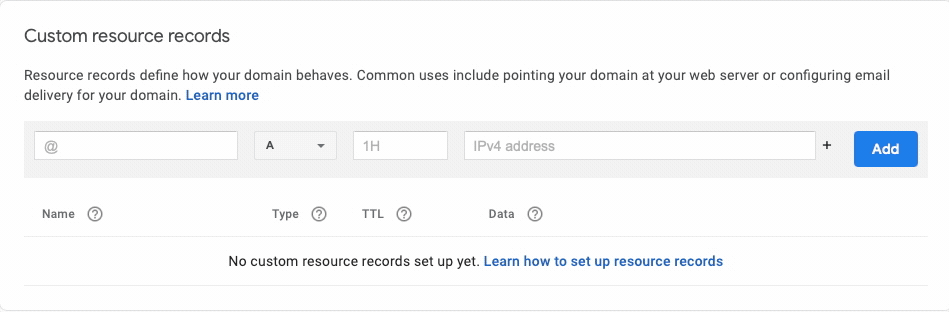
Add SPF Record
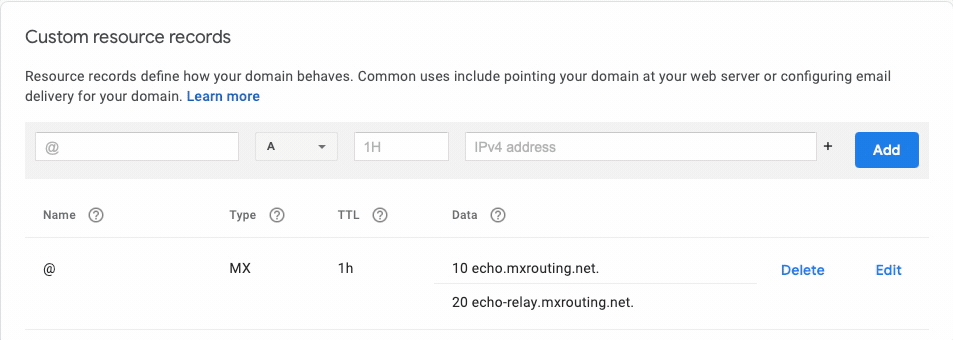
Add DKIM Record
Video linked below. Note that the name is always:x._domainkey
Video: https://youtu.be/3pk_kk-Ss34