Log into control panel
Click here to learn how to do that.
Select the domain
Once logged in to the control panel, make sure that you have the domain selected in the top-right:
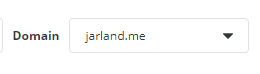
Open Email Accounts Page
Once you have the domain selected, click on E-mail Manager and then E-mail Accounts on the left navigation.
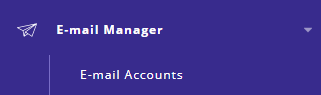
From there you see a list of email accounts. Note that your Control Panel Username always exists as an email account on the domain. This is necessary for back-end functionality, you cannot delete it.
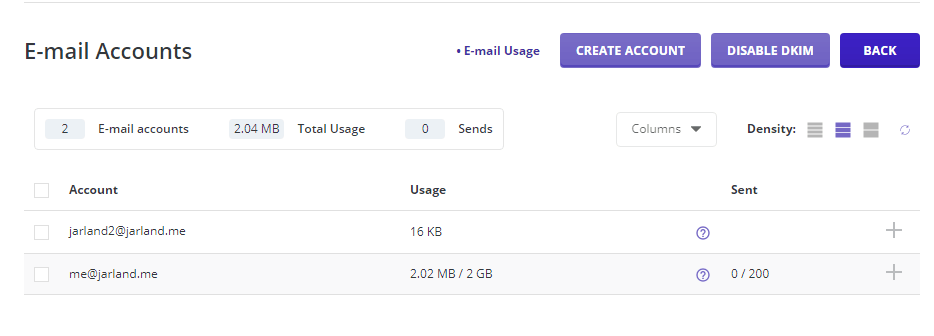
Click Create Account
From there, click on CREATE ACCOUNT.
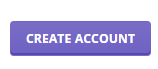
Enter Information
From there, you will see this interface:
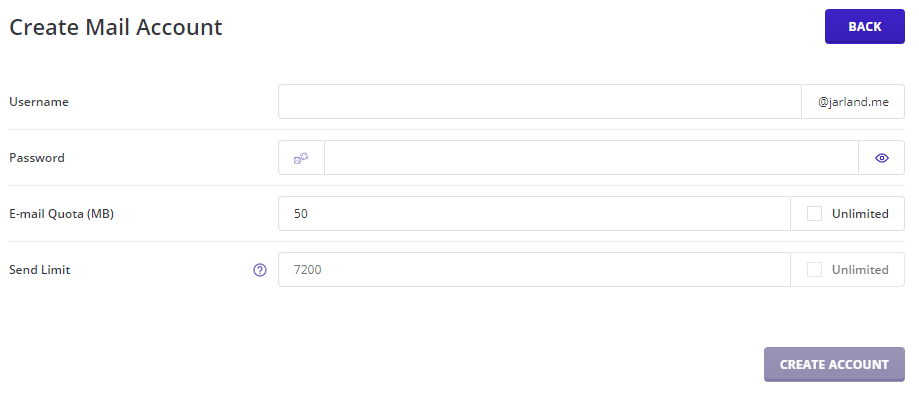
Email Quota is the amount of disk space in MB that you want that account to be able to use. Send Limit is a daily limit on outbound email, which goes to a max of 7200 (or 300 per hour, as is our limit).
If your password is Username+123 you will be suspended, berated via support ticket, and we will be very slow to unsuspend your account. We are working on preventing this from being done, but we’re amazed at the thought of even having to. All of our customers are at risk of this behavior, so if that’s you, stop it.
Finally, when ready, click CREATE ACCOUNT at the bottom right.